Managing emails can be a full-time job for real estate professionals. Between follow-ups, lead nurturing, appointment reminders, and contract discussions, agents spend a significant chunk of their day in their inboxes. That’s where Outlook AI for Real Estate comes in. Using Microsoft’s AI-powered features, realtors can automate repetitive tasks, save time, and maintain high professionalism.
In this step-by-step guide, we’ll show you how to use Outlook AI for Real Estate to streamline email communications and efficiently grow your real estate business in 2025.
What is Outlook AI for Real Estate and Why Does It Matter for Realtors?
Outlook AI (powered by Microsoft 365 Copilot brings innovative features like auto-summarization, predictive text, meeting insights, and email automation to your inbox. For real estate professionals, this means:
- Auto-drafting client replies
- Summarizing long email threads
- Scheduling showings with innovative suggestions
- Personalized email templates using AI context
Imagine responding to 30 leads in minutes without repeatedly copying and pasting the exact text. That’s the power of Outlook AI for Real Estate.
Step-by-Step Guide to Automating Real Estate Emails with Outlook AI
Step 1: Set Up Microsoft 365 with Outlook Copilot
Before using AI features, subscribe to Microsoft 365 Business Standard or above.
- Log in to your Microsoft account
- Go to the Outlook web app
- Enable Copilot (AI Assistant) if not already activated
Step 2: Create AI-Powered Email Templates for Real Estate
Start by setting up commonly used email templates:
- New property listings
- Open house invitations
- Client follow-up sequences
- Offer submission reminders
Let Copilot draft the message based on the context of recent emails. You can even say:
“Draft a follow-up email for John Smith who visited the 3BHK in Brooklyn on Monday.
Step 3: Use Scheduling Assistant to Automate Showings
Realtors can connect Outlook Calendar to booking tools like Calendly or Bookings. But Outlook AI goes further:
- Suggests available time slots
- Auto-detects conflicts
- Sends reminders with property details
This minimizes no-shows and double-bookings—boosting your productivity.
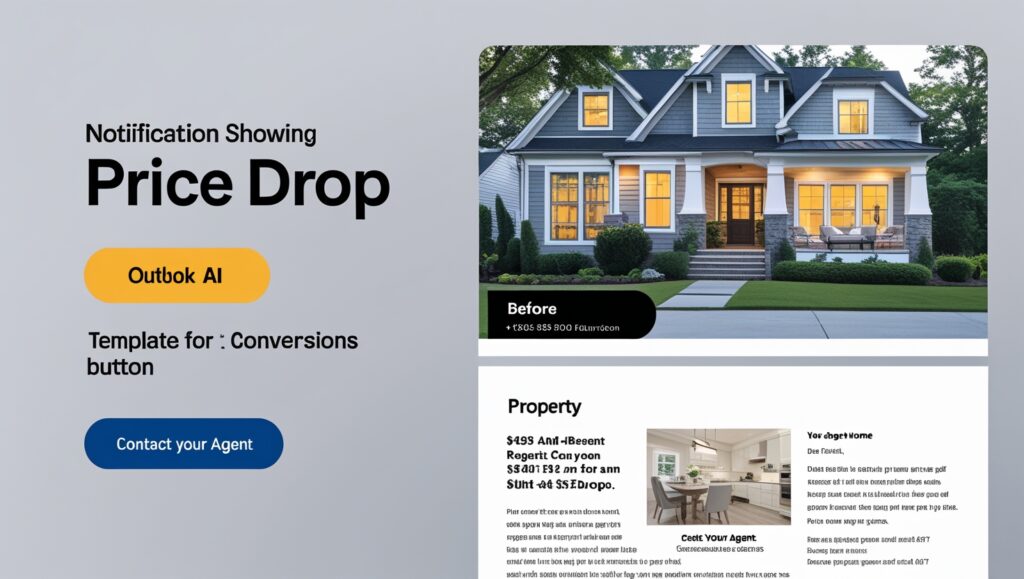
Step 4: Smart Follow-Ups with Suggested Replies
When your client says, “Can we schedule a call tomorrow?”
Outlook AI automatically suggests:
“Sure! I’m available at 10 AM or 2 PM. Which one works for you?”
These AI-generated replies save you from typing and help maintain a conversational tone.
Step 5: Organize Lead Funnels with Categories and AI Labels
With hundreds of emails flying in and out, Outlook can feel chaotic. Use AI to auto-label emails by:
- Buyer intent (hot/cold)
- Location
- Property type
This makes lead segmentation faster and helps prioritize hot leads.
Pro Tip: Pair Outlook with a CRM like HubSpot or Zoho for even deeper automation.
Benefits of Outlook AI for Real Estate Professionals
Let’s break down the real gains:
Save Time and Respond Faster
Realtors can answer emails in a fraction of the time.
Improve Consistency and Tone
Every email maintains a polished, on-brand voice.
Increase Client Satisfaction
Quick replies and personalized templates build trust and engagement.
Get Smart Insights
Outlook AI even suggests follow-up dates and flags missed messages—so you never drop the ball.
Integrating Outlook AI with Other Real Estate Tools
Many agents use CRM platforms, transaction coordinators, and calendar tools. Outlook AI for Real Estate plays nicely with:
- HubSpot & Salesforce (auto-sync contacts and emails)
- DocuSign (automate document follow-ups)
- Canva & OneDrive (share marketing materials instantly)
This creates a seamless workflow across all platforms
.
Best Practices for Using AI in Real Estate Emails
- Constantly personalize AI suggestions before sending
- Review templates for accuracy
- Avoid sounding robotic – add a human touch
- Use merge fields for names, property details, and pricing
Measuring Success and Optimizing Your Outlook AI Email Strategy
Key Metrics to Track
- Open Rate – How many people are opening your emails?
- Click-Through Rate (CTR) – Are recipients engaging with links?
- Response Rate – Are they replying?
- Conversion Rate – Are emails translating into showings or deals?
- Bounce Rate – Are emails getting delivered?
How to Track Performance
- Use built-in analytics in Outlook for Business
- Sync with CRM dashboards (e.g., Salesforce, Zoho, HubSpot)
- Leverage Google Analytics for links within emails
Optimization Tips
- A/B test subject lines generated by Outlook AI
- Segment leads (e.g., buyers vs. investors)
- Adjust sending times based on when clients engage
- Use engagement data to refine email content
Tools to Support Strategy
- Power BI for advanced data visualizations
- Dynamics 365 integration
- Third-party plugins for enhanced analytics (e.g., Yesware, Mailtrack)
Conclusion
There’s no doubt that Outlook AI for Real Estate is a game-changer. From cutting down repetitive tasks to enhancing client communication, it’s a must-have for agents in 2025. Whether you’re an independent realtor or a large agency, these tools help you scale without sacrificing quality.
So, what are you waiting for? Start automating your emails and focus more on clients and closing deals.
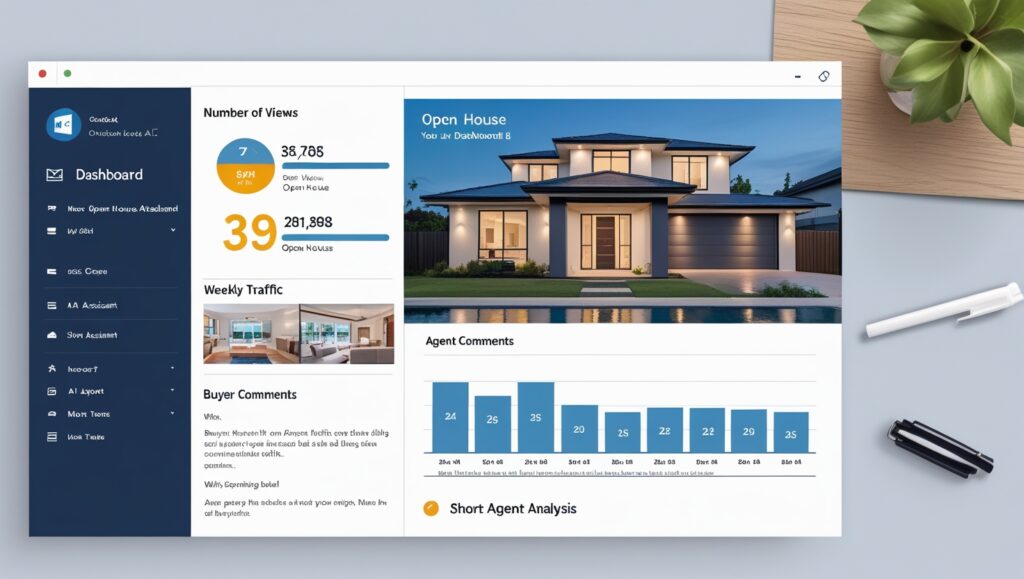
FAQs About Automating Real Estate Emails with Outlook AI
How do I get Outlook AI features?
Outlook AI (Copilot) is available in Microsoft 365 Business Standard and Enterprise plans.
Can Outlook AI generate real estate follow-ups?
Yes, you can use it to draft replies, schedule reminders, and suggest follow-ups based on context.
Is Outlook AI secure for client communication?
Absolutely. Microsoft uses enterprise-grade encryption and compliance for all communications.
Can I use Outlook AI with my CRM?
Yes, it integrates with popular CRMs like HubSpot, Salesforce, and Zoho for enhanced automation.
What are the limitations of Outlook AI?
It’s not perfect yet. It may need occasional edits and works best when paired with human oversight.
Is this only for large real estate firms?
No, even solo agents and small teams can benefit massively from AI-powered email automation.
Does Outlook AI support attachments and property images?
It can suggest attachments and even recommend image descriptions for better engagement.

