If you’re still manually digging through your Outlook inbox or spending hours managing appointments, it’s time for an upgrade. AI Outlook Add-Ins are not just a trend—they’re your productivity partners in 2025. Whether you’re a corporate professional, a small business owner, or a freelancer, these tools help you do more with less effort. From summarizing long threads to scheduling meetings without the back-and-forth, these add-ins are transforming the Outlook experience.
This guide will explore the best AI Outlook Add-Ins that can turbocharge your productivity. We’ll also look at real use cases, expert tips, and tools you didn’t know existed.
Why Outlook Add-Ins Matter More Than Ever in 2025
Microsoft Outlook has long been a go-to email and calendar solution. But in 2025, the way we work is faster, wiser, and more collaborative. That’s where AI comes in.
Modern AI Outlook Add-Ins are more than just tools—they’re intelligent assistants that help prioritize tasks, automate follow-ups, and even detect tone in email messages. They’re ideal for remote teams, busy executives, and anyone trying to save time without sacrificing quality.
The real-world impact of AI tools:
- Time saved per day: Up to 2 hours
- Email open rates: Increase by 15% with AI-optimized responses
- Fewer missed meetings: Smart calendar integrations reduce scheduling errors
1. Cortana for Outlook
Cortana has evolved into a reliable AI personal assistant. With its Outlook integration, it can:
- Summarize your day
- Schedule meetings based on availability
- Suggest optimal times to connect
This built-in AI Outlook Add-In is ideal for those who heavily rely on their calendars. Just say, “Cortana, schedule a meeting with Jake next week,” and it’s done.
2. Grammarly for Outlook (Now AI-Enhanced)
No one likes sending typo-ridden emails. Grammarly’s Outlook plugin not only corrects grammar but now offers:
- Context-aware rewrites
- AI tone adjustments
- Real-time clarity suggestions
Whether you’re emailing your boss or a new client, Grammarly helps ensure your message lands nicely.
3. Microsoft Viva Insights
Viva Insights tracks productivity habits and offers suggestions based on your work patterns. Features include:
- Daily briefing emails
- Meeting effectiveness analysis
- Focus time scheduling
As an AI Outlook Add-In, Viva uses machine learning to optimize your day, ensuring you’re not burned out by noon.
4. FindTime by Microsoft
Have you ever struggled to get everyone on the same page for a meeting? FindTime is a smart scheduler that:
- Find mutually available times
- Sends polling emails
- Books meetings automatically
Its AI learns your team’s behavior, helping reduce back-and-forth coordination.
5. Salesforce Outlook Integration with Einstein AI
If you work in sales or CRM, this one’s a game-changer. Salesforce’s Einstein AI integrated into Outlook can:
- Suggest the best times to email leads
- Auto-log emails and calendar events
- Generate predictive follow-ups
AI Outlook Add-Ins like this bridge the gap between CRM and email, making lead management effortless.
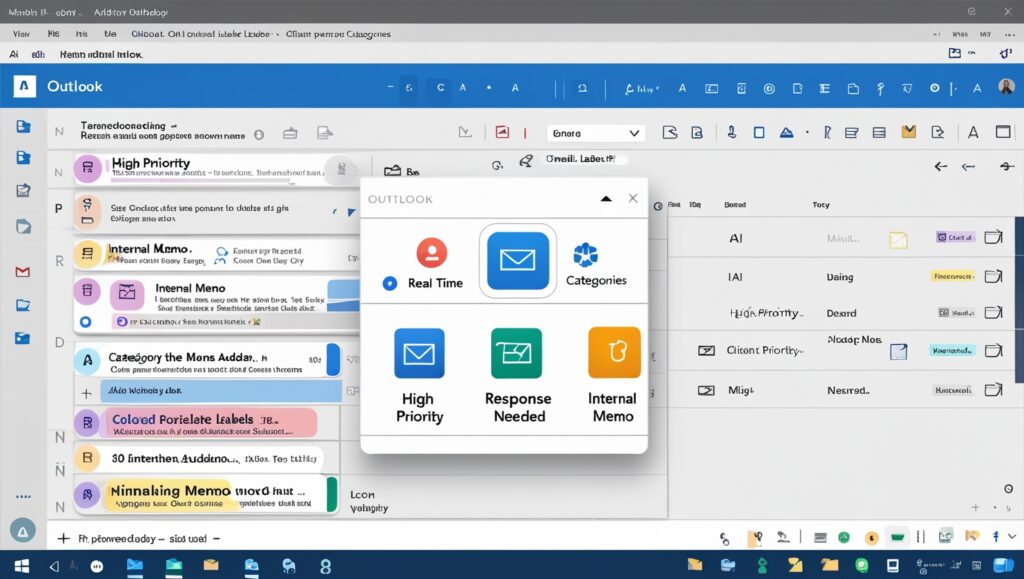
New Add-In Spotlight: SaneBox
SaneBox will gain attention in 2025 for its deep-learning-powered inbox management. It can:
- Auto-sort low-priority emails
- Remind you of unanswered messages
- Offer email coaching based on behavior
It’s an underrated but powerful AI Outlook add-in that is perfect for anyone overwhelmed by inboxes.
New in 2025: Microsoft Loop Integration
Microsoft Loop, the new collaborative workspace in the Microsoft 365 suite, now offers tight Outlook integration with AI enhancements. It enables:
- Real-time co-authoring within Outlook threads
- Task tracking using AI-generated summaries
- Smart component sharing between email and Teams
This seamless workflow feature, powered by AI, helps cross-functional teams stay aligned without switching apps.
Bonus Add-In: Tactiq AI for Meeting Transcripts
Tactiq AI directly converts your Microsoft Teams and Zoom meeting transcripts into summarized emails within Outlook. It:
- Highlights key action points
- Generates follow-up templates
- Syncs with your calendar and tasks
As an AI Outlook Add-In, Tactiq saves hours of manual note-taking while keeping your entire team on the same page.
How to Choose the Best AI Outlook Add-In for You
Is it taming your overflowing inbox? Writing emails in half the time? Scheduling meetings without endless back-and-forth? Pinpoint your biggest pain point first—then find an add-in that solves that problem without adding complexity. The best tools feel effortless: they install in seconds, work intuitively,
and stay out of your way. Even better if they play nicely with the tools you already rely on, like Teams or your calendar. Don’t overcomplicate it—the right add-in should feel like a quiet assistant, handling tasks so smoothly you barely notice it’s there.
Expert Tips to Maximize Productivity
- Start with one tool: Don’t overwhelm your Outlook with too many add-ins.
- Review weekly impact: Check which tools save you time.
- Enable only what you need: Disable unused add-ins to keep Outlook fast.
Pro Tip:
If you’re a team leader, consider rolling out AI Outlook Add-Ins organization-wide with IT support. It standardizes productivity gains across departments.
Conclusion: The Future of Email Is Smarter
Outlook is no longer just an email client. With the rise of AI Outlook Add-Ins, it’s transforming into a smart workplace hub. These tools will reshape how we communicate, schedule, and manage daily work in 2025.
Want to get ahead? Start using one or two of these today and watch your workflow improve.
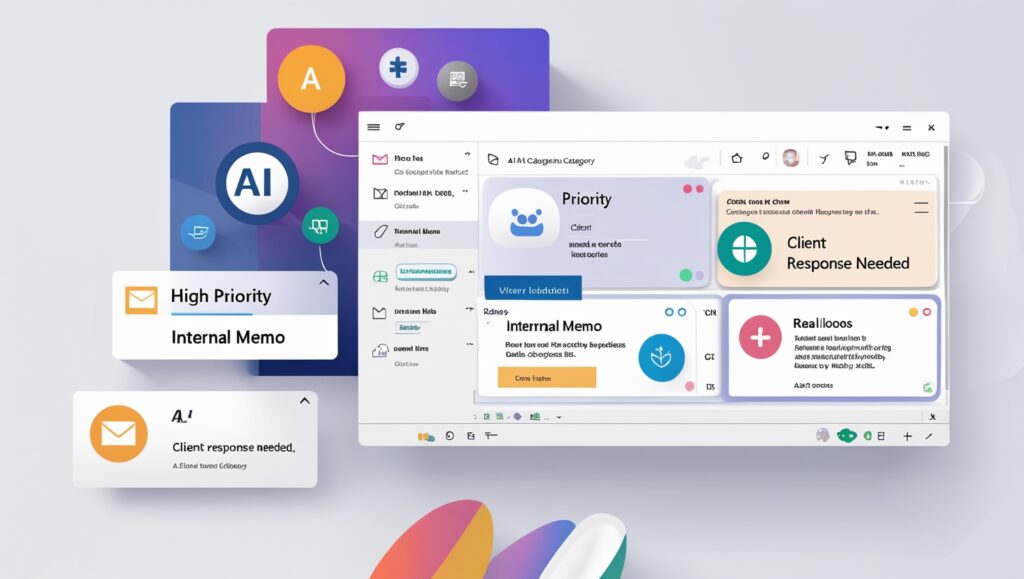
FAQs
What are AI Outlook Add-Ins?
AI Outlook Add-Ins are smart extensions for Microsoft Outlook that use artificial intelligence to improve productivity, automate tasks, and enhance user experience.
Are AI Outlook Add-Ins safe to use?
Yes, as long as you use verified tools from reputable vendors like Microsoft, Grammarly, or Salesforce.
How do I install an Outlook Add-In?
Go to Outlook > Home > Get Add-ins > Search and install. Most tools require Microsoft 365.
Can I use these add-ins on mobile?
Many add-ins now support mobile versions of Outlook, though functionality may be limited.
Do AI Outlook Add-Ins work offline?
Most require internet connectivity to function since they rely on cloud-based AI engines.
What’s the best free AI Outlook Add-In?
Grammarly and Viva Insights both offer excellent free plans with AI functionality.
How do I remove an add-in?
Go to Outlook settings > Manage Add-ins > Click ‘Remove’ next to the tool you want to disable.

